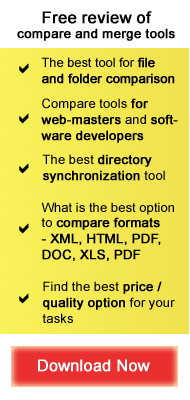Active File Compare

You can purchase Active File Compare with 15% discount by using the following RegNow Order Form.
1. User Interface 
Active File Compare user interface is localized in a wide variety of languages, including most popular Oriental languages. The user interface is different from other comparison programs. Apart from standard menu and toolbars, it contains two folder panels and two file compare panels, thumbnail panel and line details (merge) panel. The user can manually hide/display interface panels and toolbars. At the program startup, two compared folders are displayed. The user can select files to compare by double clicking the supported file format in each panel or by right-clicking it and then selecting “Open”. If the file is not supported by Active File Compare, it will be open with external application (similarly to Windows explorer). To open files from different folders, the user can use appropriate commands in the File menu. Unfortunately, Active File Compare folder panels do not support “parallel scrolling” (this does not apply to file comparison panels).
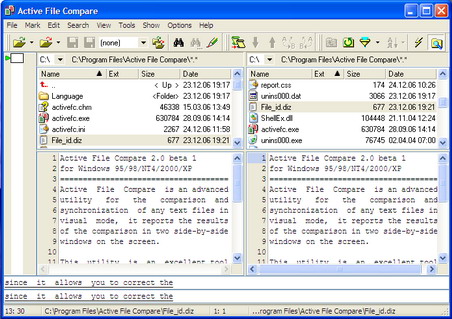
2. File Management 
Active File Compare provides for extensive file handling functionality. The user can select all files in the folder or a file group by using appropriate commands in the Mark menu. The user can also sort the files in both folders by name/extension/timestamp/size. Active File Compare contains powerful file filters. The user can filter the files by their extension (for instance, Pascal, C++, HTML files). All filters are available in the Show menu; the user can also create custom file filters.
Context menu commands allow the user to open files in external applications, move them to different folders, delete files, etc.
3. Folder Comparison 
With Active File Compare, the user can compare two folders by timestamp, size and contents. When comparing two files by timestamp, “two-second precision” can be enabled/disabled. The program allows comparing ZIP/TAR archives. The archives are opened in the folder comparison view (similarly to regular folders). Unfortunately, folder navigation capabilities are insufficient: the user can only select the drive letter and then navigate manually to the appropriate folders (for instance, My Documents folder should be opened in the following way: C:\Documents and Settings\Current User\My Documents). The user cannot enter the path manually.
4. Folder Synchronization 
Active File Compare can be used for folder synchronization. The user can delete un-matching files, or copy/move them to the opposite folder. Each operation requires confirmation in the popup dialog. The user can synchronize the folders automatically, or handle each file manually.
Active File Compare contains Project Manager, which allows the user to save all project details (file paths and filters) in order to continue working on the project later.
You can purchase Active File Compare with 15% discount by using the following RegNow Order Form.
5. Text Navigation 
Active File Compare contains standard file navigation functionality. The user can use Find/Go To command, and set bookmarks in the compared text. The toolbar buttons allow the user to navigate to Next/Prev Diff.
6. File comparison 
The user can choose the text format in the drop-down list on the program toolbar: for instance, Config/Java/XML/etc. The user can also change the highlighting colors, similarly to most other comparison programs. The compared text can be opened in read-only and edit mode. Unfortunately, Active File Compare does not support diverse comparison methods.
Active File Compare provides for automatic file merge capabilities. The user can also handle each diff manually. The program has a unique feature: the user can easily insert the un-matching part before or after the selected line by using a context menu command (this feature is not available in evaluation version).
Active File Compare has standard “text ignore” options, including ignore whitespaces/letter case/text columns.
The program allows the user to backup the compared files in a specified folder.
7. Reports 
Active File Compare can generate comparison reports in HTML and Unix Diff file. Report preview function is also available. Besides, the user can view live project statistics (“Difference Summary”), containing the number of (un-)matching, changed lines as well as “similarity per cent”.
8. Command Line 
Active File Compare provides for extensive command line support and can be used as an external tool in version control systems.
9. Price
Active File Compare Personal License is available for $9.95 USD; Business License costs $15.95 USD. The trial version is also available.
You can purchase Active File Compare with 15% discount by using the following RegNow Order Form.
10. Summary
Active File Compare has an intuitive, user friendly interface and powerful functionality for plain text, HTML/XML and source code comparison. Unfortunately, it cannot compare binary files. It also lacks byte-by-byte folder comparison. Our rating for this software is 7/10.
Price: $9.95/ $15.95 $8.46/ $13.56
Supported file formats: plain text, HTML/XML, source code, ZIP/TAR archives
Diverse comparison methods ![]()
Three-way comparison ![]()
Text navigation ![]()
Report functionality ![]()
Merge functionality 
Integration with version control systems Yes
Folder comparison 
Folder hierarchy synchronization ![]()
Custom file filters ![]()
Byte-by-byte comparison ![]()